How To Add A Phantom Wallet
Step 1: Download the extension
Step 2: Click on Phantom Wallet extension
Step 3: Click on Create New Wallet
Step 4: Storing Secret Recovery Phrase or Mnemonic
Step 5: Create a password for your wallet
Step 6: Using Phantom
1. Download the extension
To download the Phantom wallet extension, go to the Phantom website or go to the Google Chrome extension store or Firefox extension.
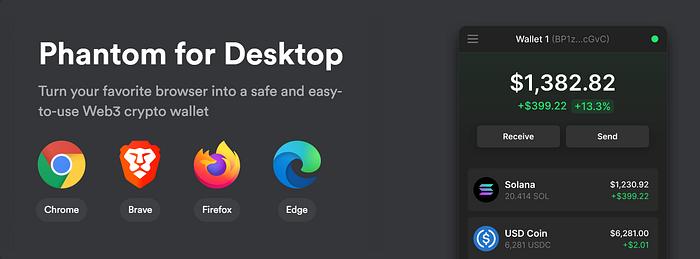
Click on the appropriate button on the Phantom website depending on the browser you’re using.
You should see Phantom install with your other browser extensions.
2. Click on Phantom Wallet extension
On successful installation, the Phantom wallet window will automatically open in the new tab. If not, you can click the puzzle icon on the top right of your browser and click on the Phantom Wallet.
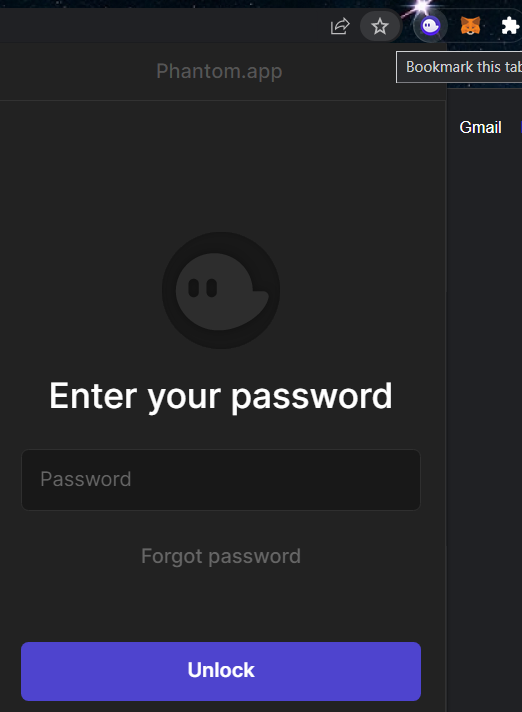
Alternatively, you can pin the Phantom Wallet extension to have easier access to it.
3. Click on Create New Wallet
After clicking the Phantom Wallet, you should see two options:
- Create New Wallet
- Use Secret Recovery Phrase
If you are a new user, click on Create New Wallet
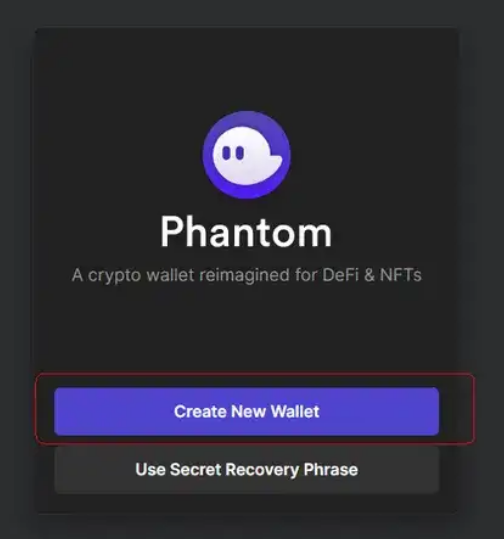
4. Storing Your Secret Recovery Phrase
After clicking the Create New Wallet, you could see the Secret Recovery Phrase
Important — Your secret recovery phrase acts like you safety deposit box key. Do not give your secret phrase to anyone! Write it down, multiple copies preferably, and store them in separate safe locations. If you lose your recovery phrase, or it becomes compromised, you could lose everything in your wallet.
You can also link your Phantom wallet, known as a hot wallet, to a hardware device like a Ledger, known as a cold wallet or cold storage.
5. Create a password for your wallet
The next step is to create a password for your Phantom Wallet.
Type your password in the Password field and Confirm Password. This password is used to unlock you wallet in your web browser. If you are not using an additional hardware wallet, anyone who accesses your wallet with your password will have access to your funds.
After typing the password, select the check box and click Save. Make sure to read the Terms of Service.
6. Using Phantom
Once you finish setting up your password and click through the remaining steps, you’re Phantom Wallet is good to go!
Summary of Key Takeaways
- Phantom Wallet is a Hot Wallet — (Its always connected)
- Never share you Seed Phrase/Recovery Phrase
- Store your Seed Phrase/Recovery phase in a safe location
About the Author: Krigs
Star Atlas Discount

news via inbox
Get news from the Hologram first

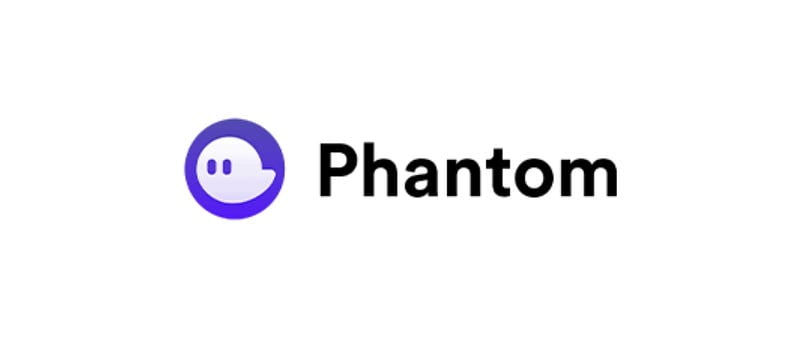

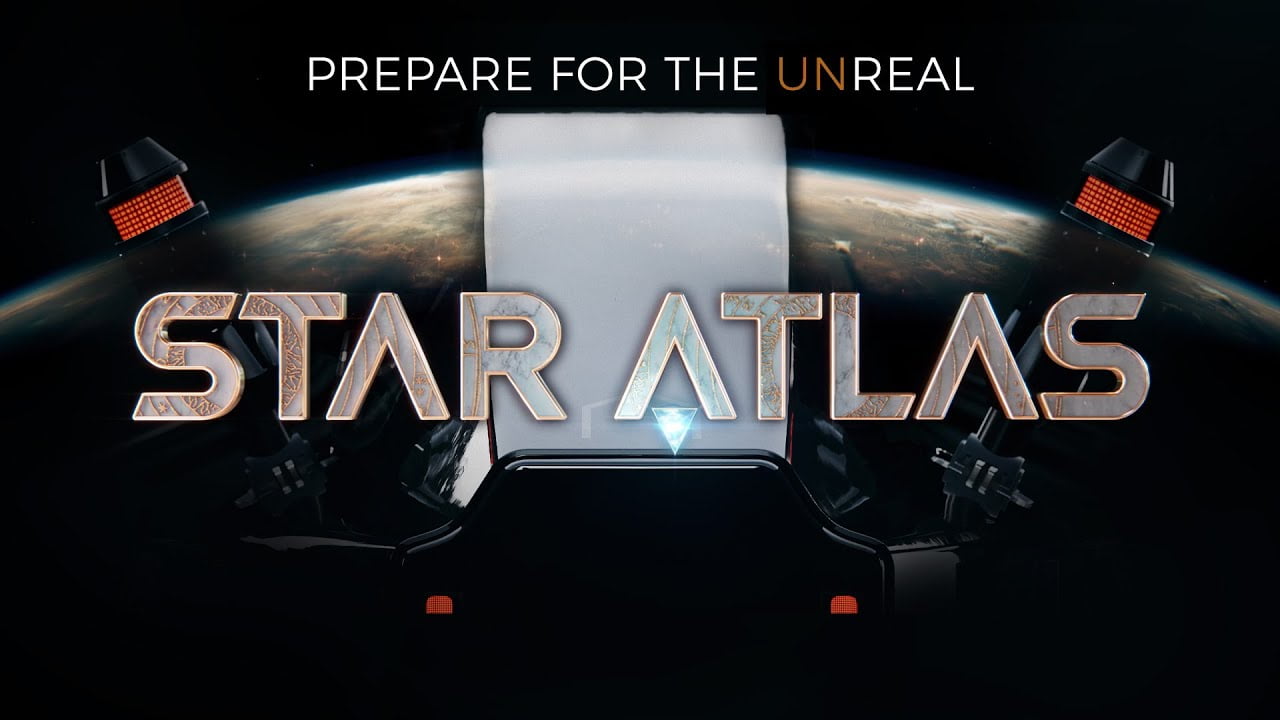

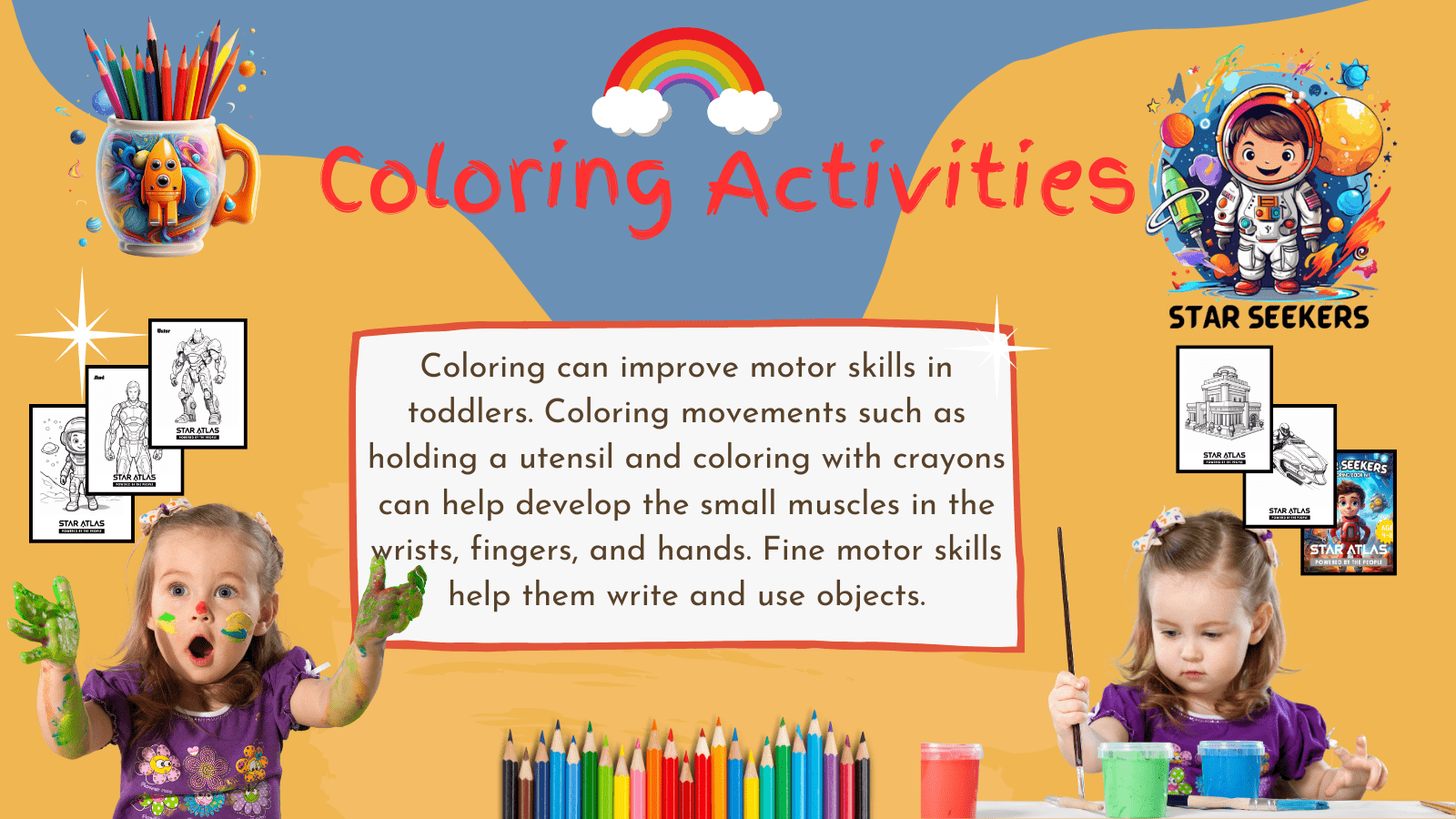
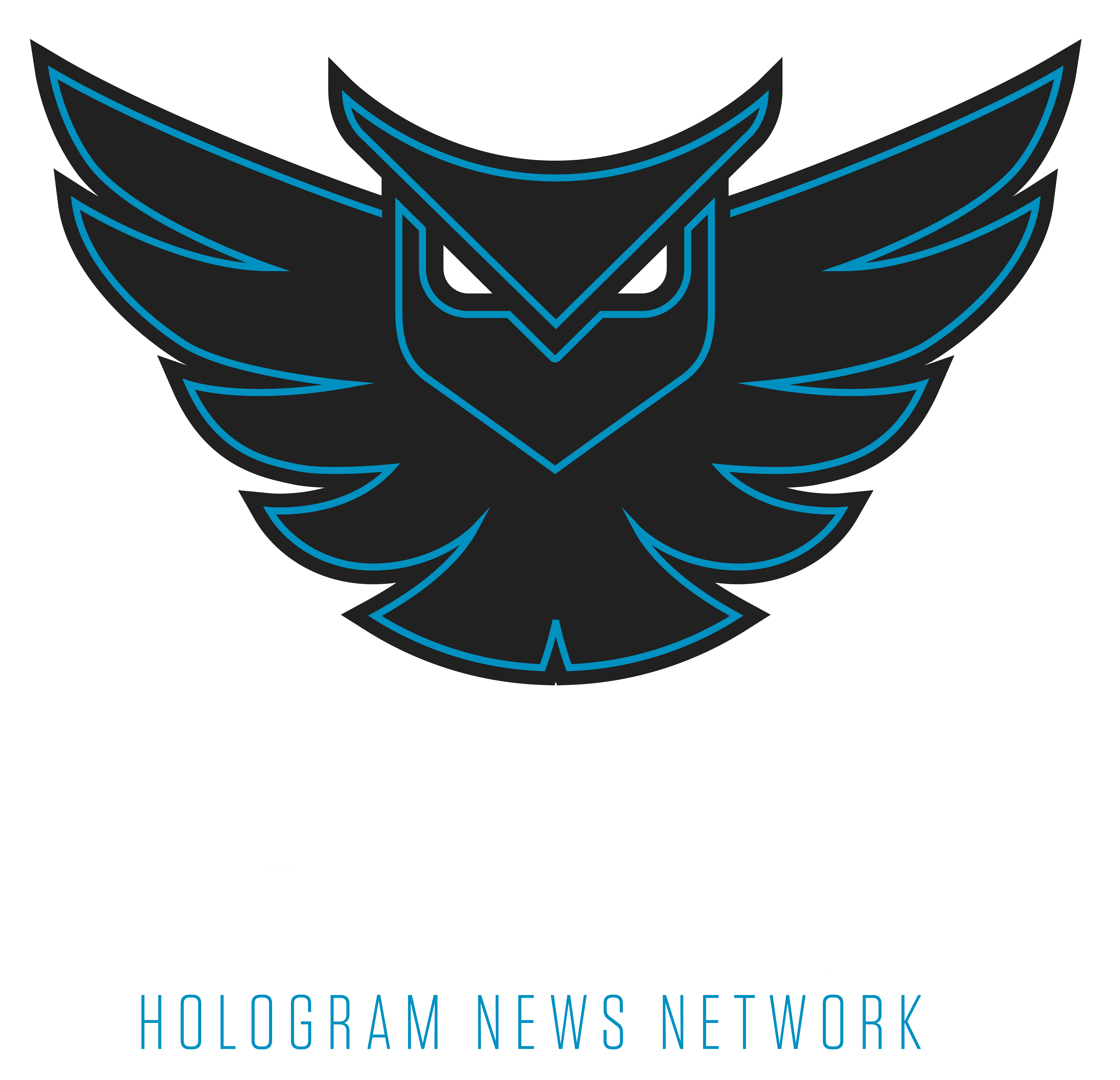
[…] perform the swap operation, a Solana-based wallet such as the Phantom wallet or Solflare wallet. They offer decentralized Exchange mechanisms integrated within the […]
[…] For US citizens, one straightforward approach involves purchasing Solana via Coinbase, moving it to a crypto wallet, and then swapping it for Atlas tokens using a decentralized exchange like Orca or Jupiter. This method is achievable due to excellent wallets with integrated decentralized exchanges directly built into them such as Phantom. To learn how to install a Phantom wallet on your browser, you can check out our guide here. […]
[…] If you are a new player, you’ll need to create a Star Atlas account and connect your Solana wallet. This wallet will be used to store your in-game assets and make purchases. If you don’t already have a Solana wallet or need help setting one up, you can check out our guide on how to set up a Phantom wallet. […]